Unlocking Efficiency with ChatGPT
Supercharge Your Microsoft Excel Skills
Microsoft Excel is a powerful and widely used spreadsheet software, and finding ways to work more efficiently with it can lead to increased productivity. By leveraging the capabilities of ChatGPT, you can optimize your tasks and improve your overall experience with Excel. In this blog post, we will show you how to access and provide examples of how it can enhance your Microsoft Excel work process.
What is ChatGPT?
ChatGPT, or Chat-based Generative Pretrained Transformer, is an advanced AI language model specifically designed for understanding and generating human-like conversations. Using artificial intelligence and natural language processing, ChatGPT simulates interactions with a knowledgeable tutor, offering valuable assistance and insights.
Accessing ChatGPT
To access the chatbot, visit OpenAI’s website or use an AI-powered tool that integrates ChatGPT capabilities. These platforms allow you to interact with the AI assistant, ask questions, and receive valuable help in real-time.
How Can ChatGPT Help You Be More Efficient in Microsoft Excel?
- Formula assistance
Working with complex formulas and functions can be challenging in Microsoft Excel. ChatGPT can help you understand and implement the appropriate formulas for your worksheet, ensuring accuracy and saving you time.
Example:
User: How can I calculate the sum of a range of cells?
Chat OpenAI: Use the SUM formula: =SUM(cell_range).
- Data visualization
Data visualization is crucial for presenting your data effectively. The AI powered Chatbot can guide you on how to create visually appealing and informative charts and graphs that highlight essential aspects of your data.
Example:
User: How can I make a pie chart in Excel?
Chat OpenAI: Select the data, go to the ‘Insert’ tab, click on ‘Pie’ in the ‘Charts’ group, and choose your preferred chart style.
- Efficient formatting
ChatGPT can provide quick tips and tricks for formatting your spreadsheet, helping you create professional and well-organized documents.
Example:
User: How do I apply conditional formatting in Excel?
Chat OpenAI: Select the cells, go to the ‘Home’ tab, click ‘Conditional Formatting’ in the ‘Styles’ group, and choose a rule.
- Troubleshooting
When you encounter errors or problems in Excel, ChatGPT can offer solutions, allowing you to resolve issues quickly and maintain your productivity.
Example:
User: Why won’t my VLOOKUP formula work?
Chat OpenAI: Check if the lookup value is in the first column of the table, and if the column index number is correct. Also, make sure to use FALSE for an exact match or TRUE for an approximate match.
- Customized guidance
This OpenAI chatbot can tailor its assistance based on your needs and Microsoft Excel proficiency level, offering customized guidance for an effective learning experience.
Conclusion
You can achieve higher levels of productivity and efficiency by incorporating ChatGPT into your Microsoft Excel process. From formula assistance and data visualization to troubleshooting and customized guidance, this AI Chatbot offers a multitude of ways to optimize your work process. Don’t miss out on this opportunity to enhance your Excel skills and work more effectively. Start utilizing the power of this amazing tool developed by Open AI today!


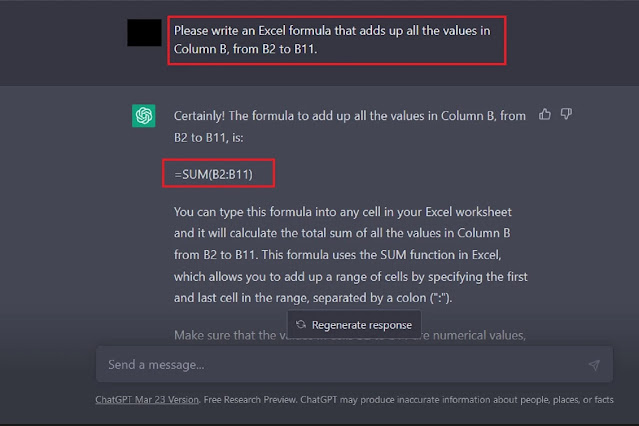
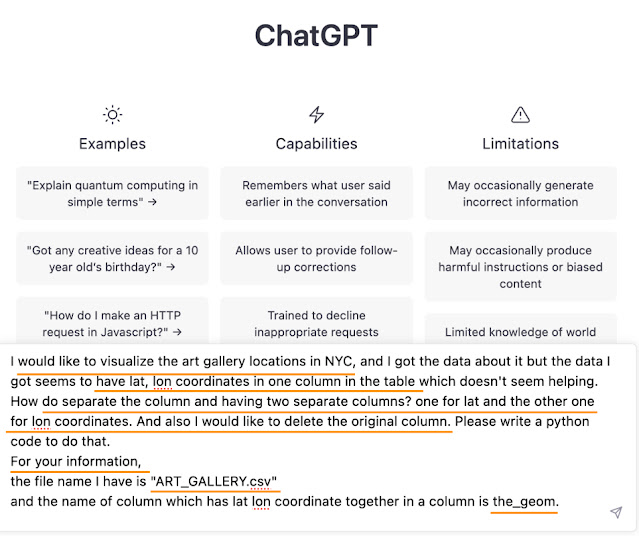



Comments
Post a Comment